agility-docs
Manage AGILITY Local Users
The following guide explains how to add a new user in Keycloak and make it available for AGILITY.
Reset default admin password
-
Go to the site agility realm admin console:
<scheme>://<hostname>/cv/auth/admin/agility/console. For example https://agility.example.com/cv/auth/admin/agility/console -
Log in with the admin user
agility-admin@b-yond.com. -
Select Users from the navigation panel, and select the Credentials tab.
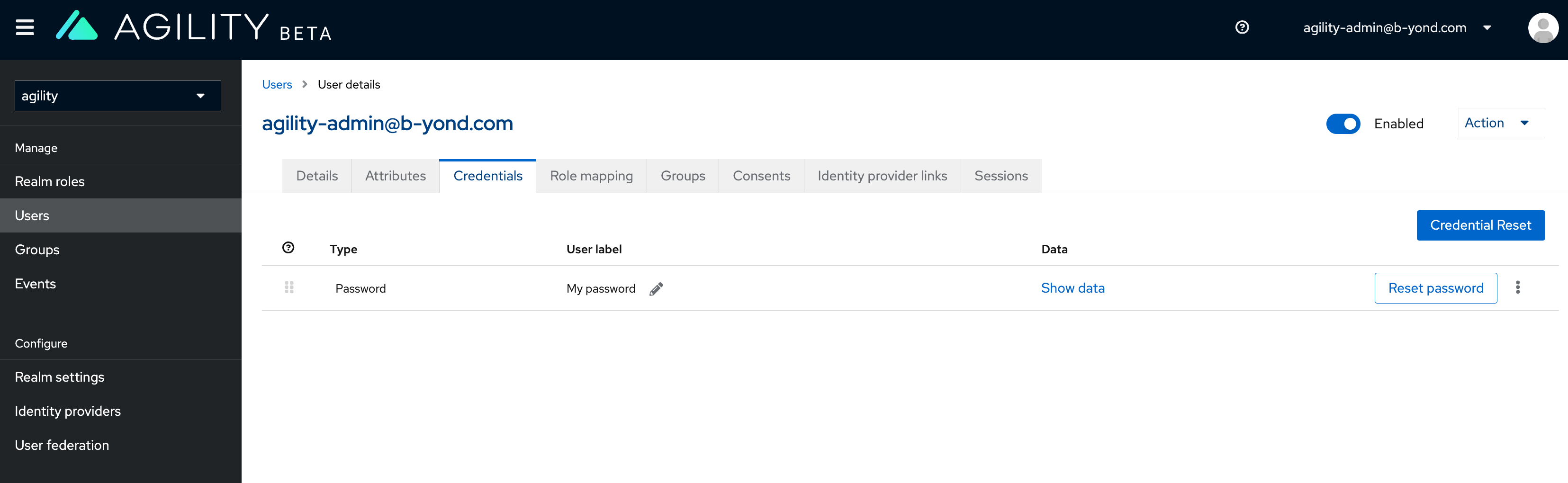
-
Select Reset password and enter the new values.
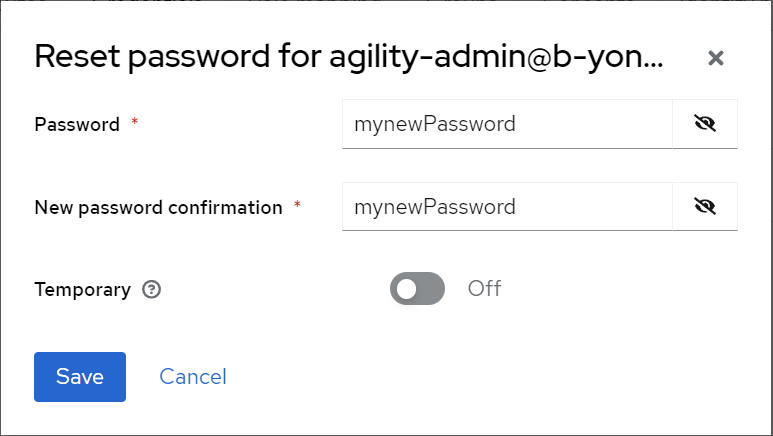
-
Select Save and then confirm Reset password.
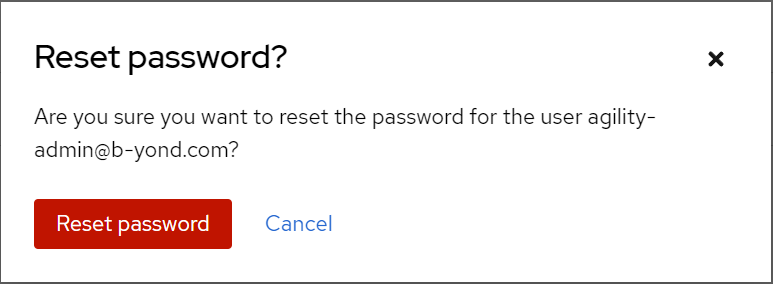
Log out and start using the new admin password.
User creation
-
Go to the site agility realm admin console:
<scheme>://<hostname>/cv/auth/admin/agility/console. For example https://agility.example.com/cv/auth/admin/agility/console -
Log in with the admin user agility-admin@b-yond.com.
-
Select Manage -> Users and select Add user.
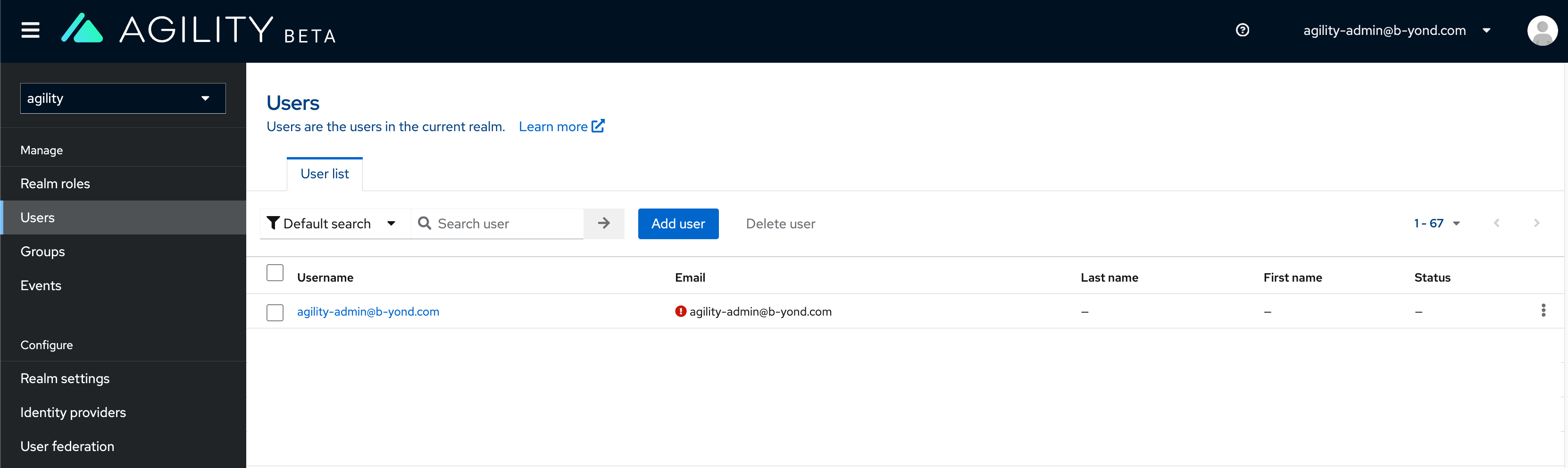
-
Complete the form:
- Required user actions:
Update password - Email:
john.doe@b-yond.com - First name:
John - Last name:
Doe
If it is necessary assign an extra permission, click on Join Groups button and select the required group:
agility-admin: AGILITY application administrator user.auth-admin: agility realm admin user. This is, same permissions asagility-admin@b-yond.comuser on the Keycloak console.
- Required user actions:
-
Select Create.
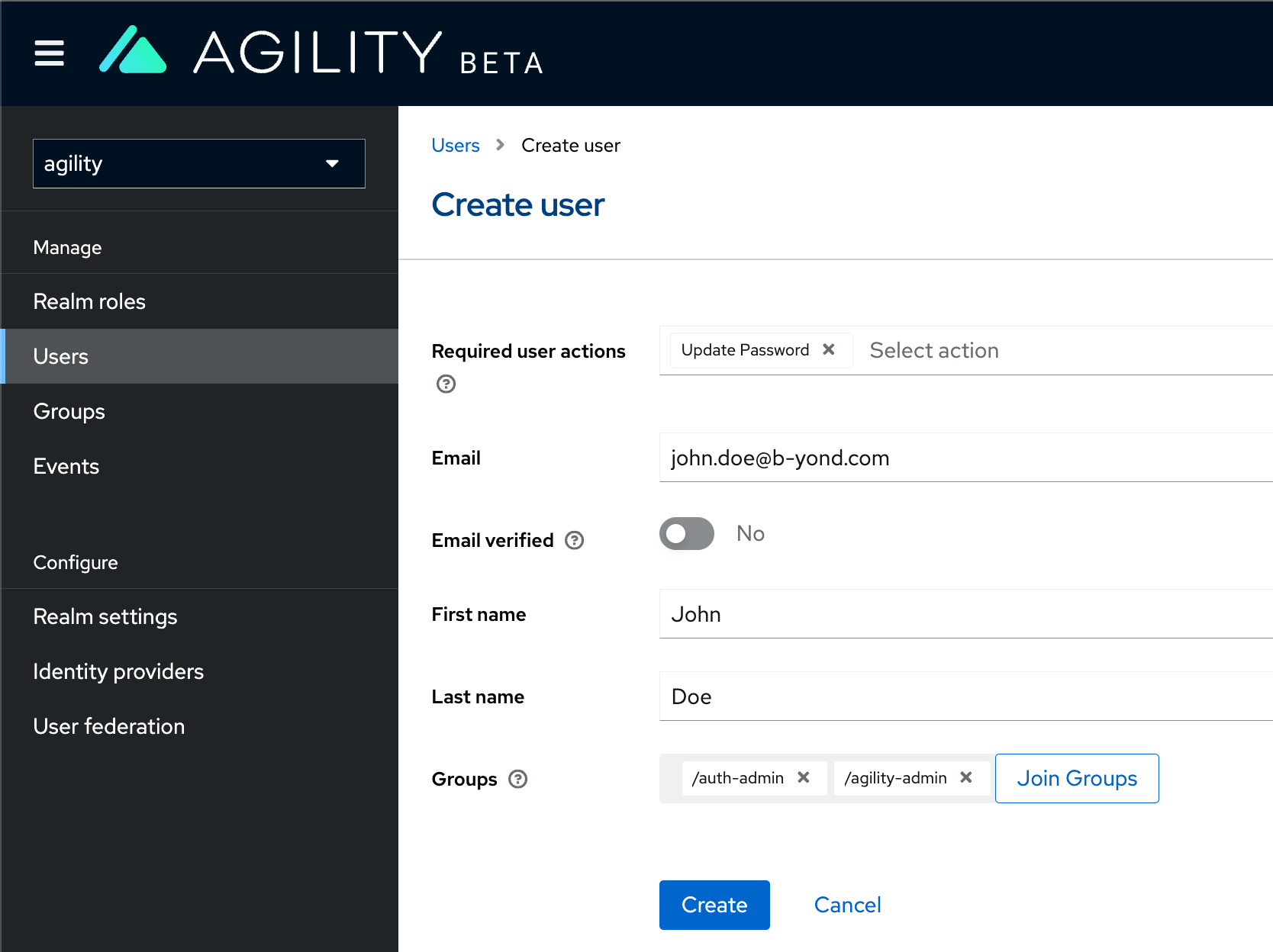
-
Select the Credentials tab and select Set password.
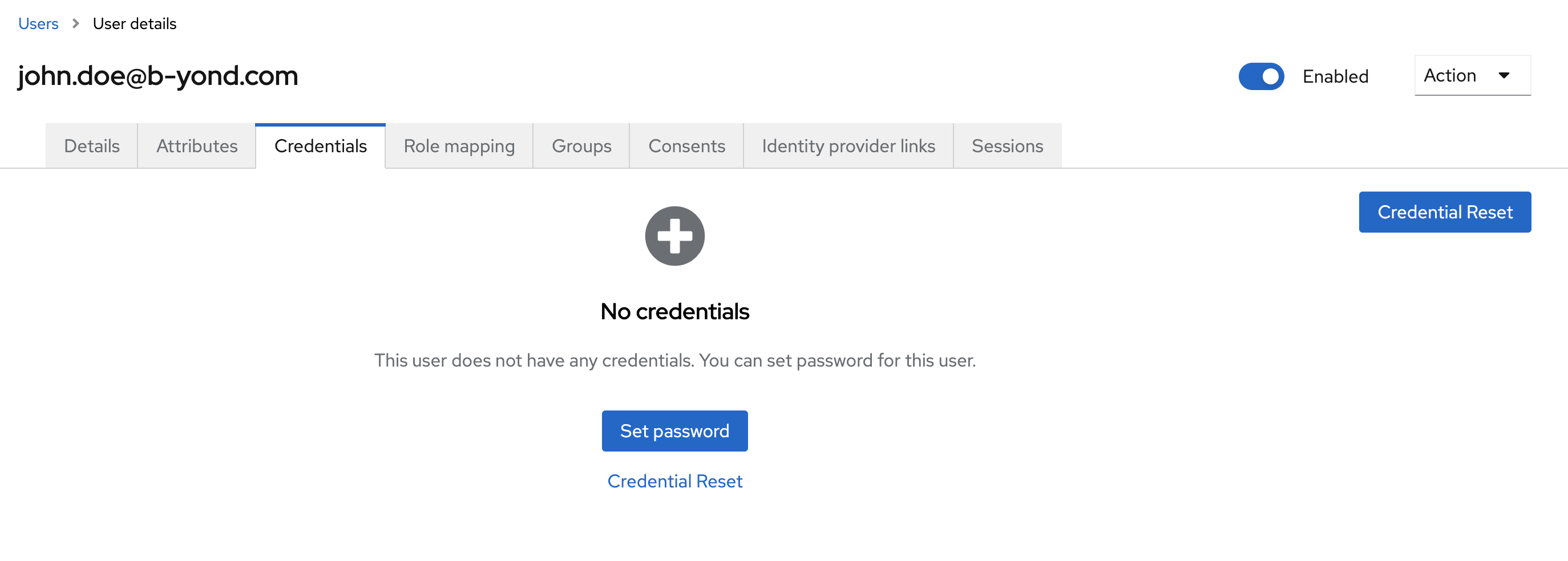
-
Enter a temporary password twice. Set the
Temporarysetting toOnand select Save and then Confirm.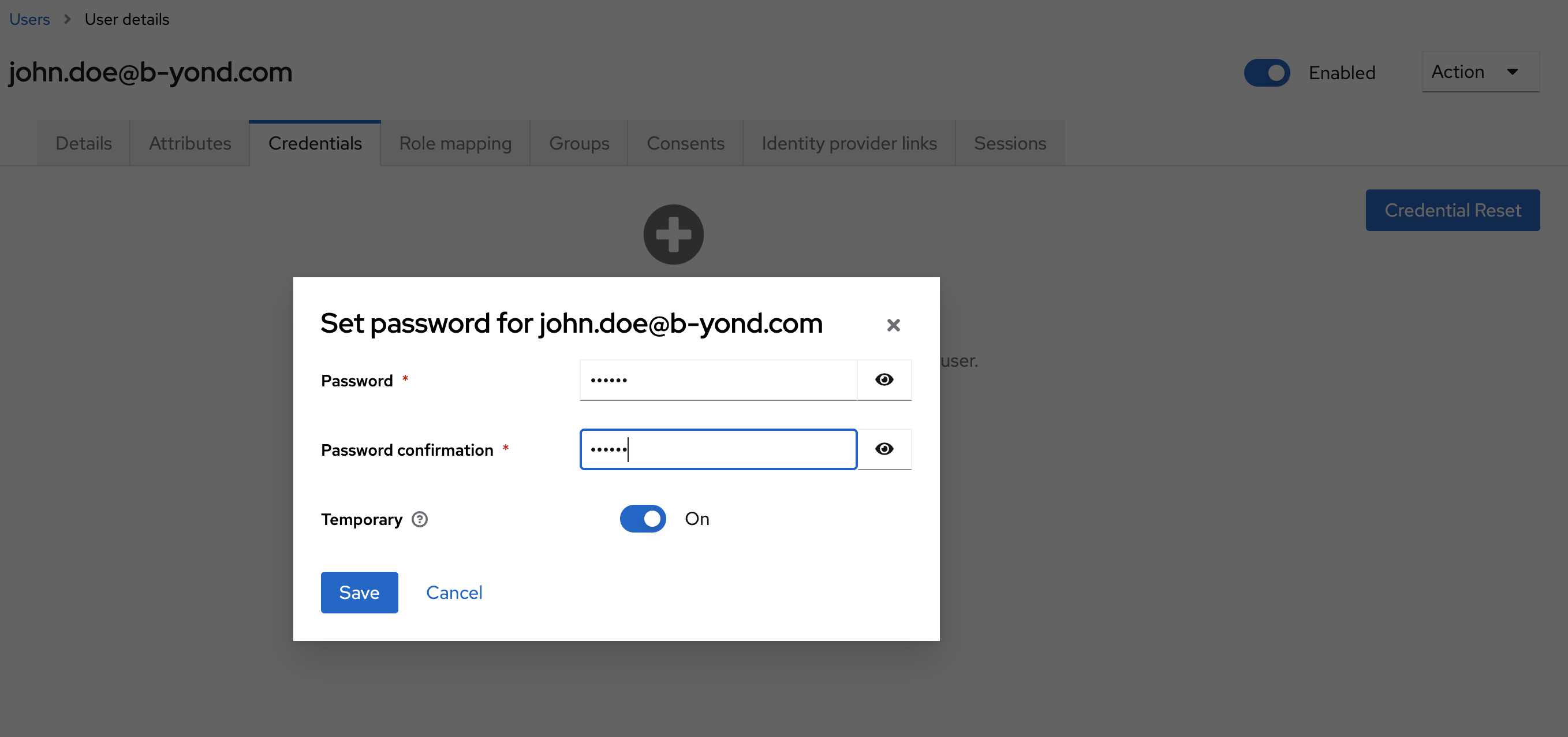
First login
-
As a user, go to the main application URL
<scheme>://<hostname>/cv/and log in.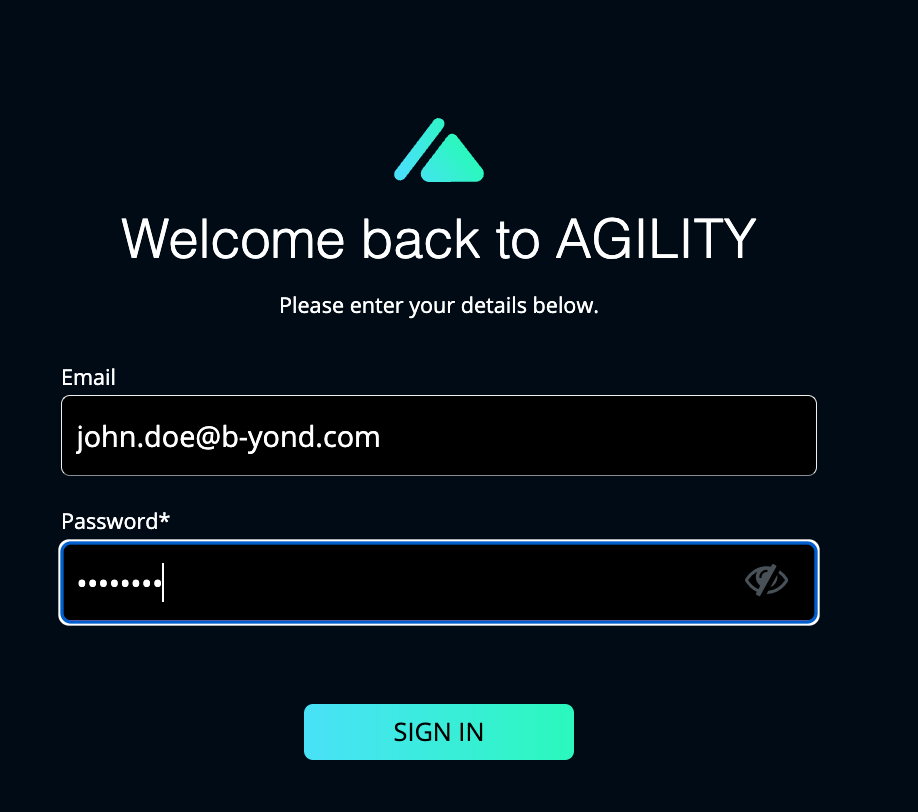
-
Once you log in, update the temporary password.
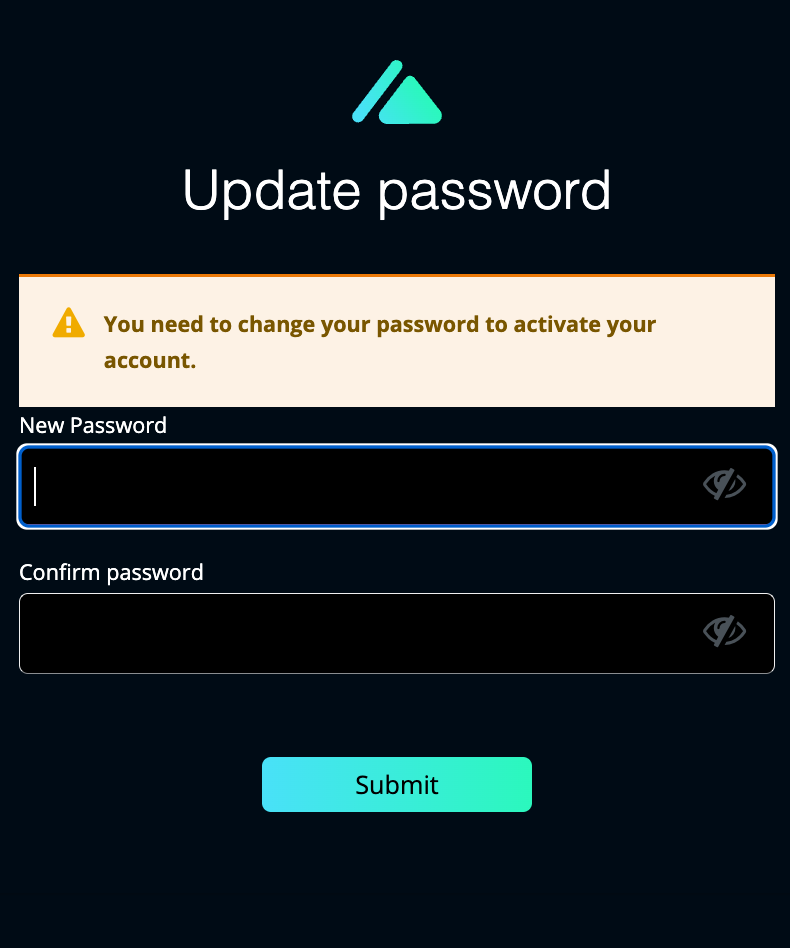
-
Set the new password and select Submit.